How to convert Word to S1000D
Jake Memery
Xignal S1000D Product Manager
Everything you need to know about converting Word to S1000D
Converting legacy MS Word and PDF documentation to S1000D is not a simple task and there is no tool which can make this happen automatically!
There are a few tools on the market that claim to make the process faster, simpler and efficient. I’ve tried most of them over the past decade or so, and, in most cases, it would be more efficient to hire a small team of people to copy and paste the data into new S1000D Data Modules.
A few years ago, after experiencing the downfalls and frustrations of the other tools, I decided that there must be a better way. And it turns out, there is!
I’m not going to promise you a magic app that will take one glance at your legacy Word data and magically convert it to S1000D XML Data Modules. That tool simply does not exist. And never will. There are just too many variables with the legacy data for any script, program, tool or algorithm to be able to apply logic to all those pages of messy formatting, various styles and fonts, and convert that into logical S1000D chunks of data nested within their correct XML elements.
But with Xignal there is a way to carry out your Word to S1000D conversion more quickly, avoid errors and automate as much of the process as possible.
Intrigued? Read on to find out how to do it…
Step 1 - Prepare your Word Doc
If you have the ‘original’ Word documents to work with, you’re already leaps ahead.
If all you have is PDF from old scanned document or some microfiche conversion that was done three decades ago, then prepare for some pre-conversion work.
Running PDF documents through OCR software – or exporting it as a Word document with Adobe Acrobat will mean you have some up front work to do. The graphics will be in various formats (inline, behind text, anchored etc), the headers and footers will have come across as text in some places, not in others. You may have two column pages which have tabulated. It can be a mess.
You’ll therefore need to go through the Word document to get it straight as a preliminary step.
Step 2 – Plan your S1000D mapping
The most important part in any conversion project is planning. Boring but true.
You will typically have thousands of pages of data, which, while semi-structured by its very nature, will not be structured perfectly into S1000D type chunks. So one of the very first tasks is to plan where all the legacy text is going to sit. Its new home if you will.
You do this by means of a Data Module Requirements List (DMRL). This is probably hands-down the single most important part of the planning process. To create a DMRL for your new data, you’ll have to go through the legacy document page-by-page, and decide which parts are descriptive chapters or sections, which are procedural, and decide a new Data Module Code (DMC), technical name and info-name for each chunk of data.
Prior to this you’ll also need to have agreed, or at least be a good way to agreeing, the Standard Numbering System (SNS) of your product breakdown. The point is, that the DMRL is vital in mapping your legacy text to your new S1000D DMs.
Step 3 - Convert to S1000D
You should now be all set and ready for the most time intensive manual part of any conversion – getting the data out of Word and into the new DMs. And that’s where the Xignal conversion Word add-in comes into play! It ingeniously uses Word styles to tell the S1000D conversion tool which parts of text are mapped to which specific element of the new XML document.
The task, therefore, is to identify which existing styles need to be mapped to the new S1000D styles provided by the tool. And that is more or less it.
“But don’t I have to manually change the style of each paragraph in the document?”, I hear you ask.
And there answer is “Nope”.
The beauty of the Xignal Word to S1000D converter is that instead of having to individually apply styles to each separate paragraph, you configure – or teach – the Style Mapper, allowing you to batch convert potentially thousands of paragraphs of text in whole folders full of Word documents in no time. Procedural steps, Warnings, Cations, lists, paragraphs or anything else.
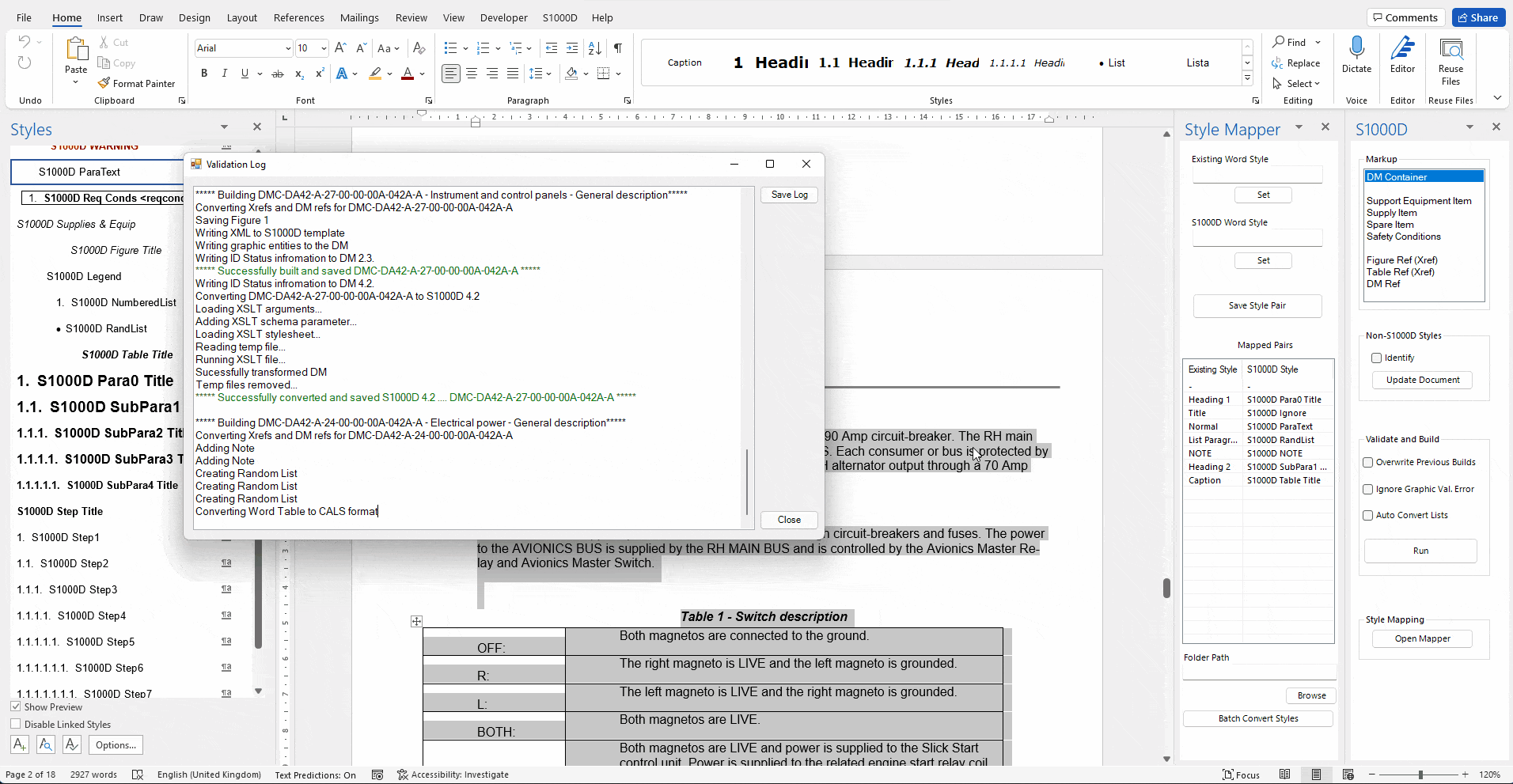
How the Xignal Word to S1000D conversion plug-in works
Here are the specific steps to convert your Word documents to S1000D (excluding prep):
- Download the plug-in and install so that it is available in MS Word.
- Using the style mapper, configure which existing styles to map to the new S1000D styles in the tool (e.g ‘Normal’ to ‘S1000D ParaText’ etc). Note: You can forget about tables and figures. The tool automatically converts tables, saves the figures with an ICN number and adds them to the DM for you – saving a significant amount of time alone.
- You can now run the Style Mapper over the rest of the document (and even a whole folder of Word documents if you have them), which will automatically convert all the Styles for you to the new S1000D styles as a batch process.
- Select the text in the Word document which belongs to the first DM.
- Add a ‘container tag’ to the Word doc by choosing it from the new Xignal S1000D menu in Word.
- Select the required DM from the list displayed in the pop-up window (the DM list is generated from your existing Excel DMRL so no extra work required). The content is now wrapped in a container tag along with its DMC, techName and infoName.
- Repeat steps 4 – 6 above for all other content in the document, i.e. wrap all the data into DM Containers.
- Hit ‘Convert’ on the Xignal tool’s menu. This will open a Validation Window which will process the Word document and check for any context errors (i.e. a Warning immediately AFTER a Caution, or Step in a Descriptive DM – which are against the S1000D schemas – plus lots of other checks).
- Once the tool’s validator is happy that you have applied styles to the document correctly, it will ask if you want to generate the DMs. The tool will do some further checks as it builds them. Any problems will be highlighted to you in the Validation Window allowing you to fix the problem.
- The DMs are created for you, built, populated, and placed in the Output folder, with each of the graphics saved there too – with individual ICN board numbers in accordance with S1000D.
The tool also supports pre-tagging of other S1000D fundamental elements at the Word stage too, such as:
- Support Equipment
- Spares
- Supplies
- Xrefs to tables and figures (with custom prefixes e.g. fig-0001)
Give the Word to S1000D Plug-in a try for FREE!
The Xignal Word to S1000D convertor plug-in integrates into Word so there are no additional tools to learn, you just need to follow the process outline above.
What’s more, its cost effective. Pay per page converted via page credits loaded onto your machine. Need more credits, just give us a shout. The more you buy, the less expensive it is.
Why not give it a try. Complete the form here to set up a FREE trial
Contact us
Considering smarter ways of authoring and collaborating with S1000D? Speak to our team.